Slow Speed Broadband Connections With Comcast Are Not The Norm
If you are experiencing slow speed broadband internet problems, or you are a WoW gamer, and your World of Warcraft connection has excessive lag, then you may have the following IP problem with Comcast ISP or your Cable or DSL Internet Service Provider.
There does seem to be a situation that occurs from time to time with Comcast high speed Internet service that is very peculiar. It seems as though some of the IP addresses provided by the automatic DHCP configuration at Comcast produce a very slow Internet connection. Getting a new dynamically generated IP address from the Comcast system can help improve your connection upload and download speeds issue. Learn how you can do this easily with a wired or wireless router and your computer.
So, what do I have to do to change the IP address assigned to me by my Internet service provider?
Change Your IP Address: Quick Summary Answer
To get a new IP address, start by cloning another computer’s Mac address using a router hooked up to the cable modem. Then reboot the cable modem, and if everything went OK, the ISP provider’s DHCP system will assign another IP address for your Internet service automatically. Read the IP address change details below.
Test your Internet speed using any one of the modem speed tests online. Then check your IP address using the check my IP address websites. Write both of these down to use later for comparison purposes. Note: The source website server is also a factor for upload and download speeds to your computer. So, it’s also a good idea to note this source website server from the modem speed test, for checking your online upload/download speeds in later comparisons.
Understanding the technical terms
IP address Types (Dynamic and Static)
There are two types of IP address that can be assigned. Dynamic and Static. When a computer is configured to use the same IP address each time it powers up, this is known as a Static IP address. In contrast, in situations when the computer’s IP address is assigned automatically, it is known as a Dynamic IP address.
Sticky Dynamic IP Addresses
A sticky dynamic IP address or sticky IP is a term created by cable and DSL users to describe a dynamically assigned IP address that does not change often. This is however an informal term, as a sticky IP does not differ in any way from other dynamic IP address. Most cable and DSL ISPs assign dynamic IP addresses. However, if you have Comcast Business Internet Service Class with a static IP address or have requested and pay for a static IP address with your home Internet service provider, the only way to change this is for Comcast, other cable companies, or DSL service providers to do it on their end.
Even though IP addresses may not change often for cable or DSL users, the addresses are still controlled by the standard DHCP process. Since the modems are often online for extended periods of time, the leases on the IP addresses are commonly renewed, and therefore may not change.
Dynamic Host Configuration Protocol (DHCP)
The Dynamic Host Configuration Protocol (DHCP) automates the assignment of IP addresses, subnet masks, default gateway, and other IP parameters. There are four modes of operation: dynamic allocation, automatic allocation, static allocation, and manual allocation.
- Dynamic allocation: A network administrator assigns a range of IP addresses to DHCP, and each client computer on the LAN has its IP software configured to request an IP address from the DHCP server during network initialization. The request-and-grant process uses a lease concept with a controllable time periods, allowing the DHCP server to reclaim (and then reallocate) IP addresses that are not renewed (dynamic re-use of IP addresses).
- Automatic allocation: The DHCP server permanently assigns a free IP address to a requesting client from the range defined by the administrator. This is like dynamic allocation, but the DHCP server keeps a table of past IP address assignments, so that it can preferentially assign to a client the same IP address that the client previously had.
- Static allocation: The DHCP server allocates an IP address based on a table with MAC address/IP address pairs, which are manually filled in (perhaps by a network administrator). Only requesting clients with a MAC address listed in this table will be allocated an IP address. This feature (which is not supported by all routers) is variously called “Static DHCP Assignment” (by DD-WRT), “fixed-address” (by the dhcpd documentation), “DHCP reservation” or “Static DHCP” (by Cisco/Linksys), and “IP reservation” or “MAC/IP binding” (by various other router manufacturers).
- Manual allocation: The DHCP server does not assign the IP address; instead, the client is configured with a user-specified static IP address.
Many DHCP servers can manage hosts by more than one of the above methods. For example, the known hosts on the network can be assigned an IP address based on their MAC address (static allocation) whereas “guest” computers (such as laptops via WiFi) are allocated a temporary IP address out of a pool compatible with the network to which they’re attached (dynamic allocation).
How do I get a New Comcast Dynamic IP Address?
The following Comcast IP address change process is for dynamic addresses. If you have a router installed after your Comcast modem, then this next procedure is very easy to get the Comcast system to dynamically generate a new IP address. If you do not have a router, I strongly suggest you get one to have an extra firewall between your computer and the Internet. Most IP addresses given out by the Comcast DHCP system are in a leased mode. This means that if your modem is turned off for several days or more, the IP address goes back to a group of IP addresses to be automatically reassigned to other users. Turning off the modem for short periods of time will not reset the leased IP address because the modem is assigned the IP address based on the original computer’s MAC address. Every type of networking hardware has a unique code that is the Media Access Control address or MAC address for short.
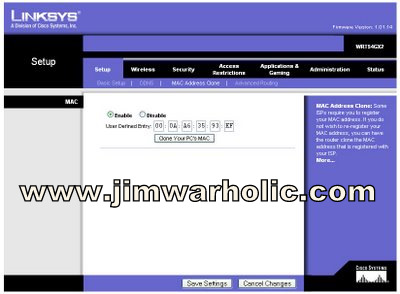
Router’s also have a MAC address. Once this MAC address is synced up with the cable modem, the Comcast DHCP system assigns the IP address to the online outlet. However, if the MAC address is changed, the Comcast DHCP system assigns a new IP address to the online outlet, because it thinks it is a different location. Each computer, with a network card, also has unique MAC addresses. If a person were to hook up a different computer directly to the cable modem, it is likely that a new IP address would be assigned by powering down and then up again the cable modem. However, with a router it is much easier to assign a new MAC address to the router itself. Most routers today have what is referred to as clone the MAC address. This feature allows the user to make the router look like any one of the computers that reside on the premises. Simply logging into the router through a web browser by typing http://192.168.1.1 for Linksys or Cisco, or do a search for Router IP Address to find your particular brand.
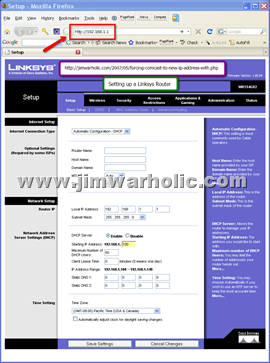 Routers Login IP Addresses – Use The Following Format 192.168.x.x
Routers Login IP Addresses – Use The Following Format 192.168.x.x
- http://192.168.1.0 (Linksys [older] wireless and wired routers)
- http://192.168.1.1 (Linksys [newer], Cisco, 3 Com wireless and wired routers)
- http://192.168.0.1 (D- Link and Netgear routers)
- http://192.168.2.1 (SMC and Belkin wireless and wired routers)
- http://192.168.123.254 (Some US Robotics routers)
- http://10.0.1.1 (Apple AirPort Extreme and AirPort Express Base Stations. Note: Apple AirPort base station may require software configuration program for Setup & Admin – Internet, Network, and Port Mapping. See: Configuring the Apple AirPort Extreme)
Click on those links above to try logging into your router. Those specific router links will open in a new window or tab, or right click from your browser to open in a new window or tab so you can follow the instructions at the same time you log-in to your router. Here is a PDF document link to brand and model specific default router information list of Manufacturers, Models, User Names, Passwords, and Default IP addresses. Note, before attempting this procedure on your router, I suggest you print this information out for reference. Use the print button from the permanent link to this how to get a new IP address article. Also note that a router’s IP address can also be changed too. If you can’t get a log-in screen on your browser, then you aren’t getting to the router’s proper IP address for your local area network. Also try logging in to your router with a different browser like Firefox, Google Chrome, Safari, Internet Explorer, Opera, Camino, SeaMonkey, Flock, and others. If that doesn’t work, then do a Google Search for your particular router brand and model number IP address. If after finding the correct IP address for your router, but still can not get a login screen prompt, you might have to do a hard reset of the router’s firmware settings (usually a recessed button). However, if and when you do this, the router will revert to the defaults, and you will loose all your custom user name, password, wireless settings such as SSID and encryption codes, along with other TCP and UDP port settings that might be assigned for online game hosting like WOW – World of Warcraft private servers, if those online gaming TCP and UDP port settings were customized by you or someone else to begin with. After doing a hard router reset, you would then have to re-enter all the information again.
After you get to your router’s IP address and you have a user name and password prompt, then type in the login name and password. Hopefully you have changed the user name and password for security purposes (and wrote them down) when you first set up the router and changed them from the default settings. The browser is your window into the router’s operating system and allows you to login and set up the router using the internal configuration program. Find the area of the configuration program (usually a tab or hyper-link) where you can clone your MAC address and perform a clone to a new MAC address. Before you clone the MAC address, write the current MAC address down. This is so you can put it back to the original if you need to. Once the cloning of the MAC address is done, then you can try a release IP address and renew IP address in the router’s programming structure. This sends a release the lease to the Comcast DHCP and then renews with a new IP address. Suggest powering down the cable modem, router, and computer at this time. Then re-power everything back up and you should have a new IP address.
Now go back and check to see what your current IP address is and the speed at which you can upload and download from the Internet using the online modem speed test. Hopefully you are now running at light speed and no more WoW lag for the active gamer.
Good luck.
Contact Jim for your online business solutions. Professional Internet marketing services for your B2B or B2C business today. Get your website found online and start getting more customers now.
PS This particular problem I have personally seen, and have been able to rectify Internet connection speed issues using this technique. This may not be your particular problem, but it’s worth a try. This new IP address solution might also work for other high speed broadband ISP providers. Give it a try with your Internet Service Provider and let our readers know if it works for your DSL or Cable ISP company.
